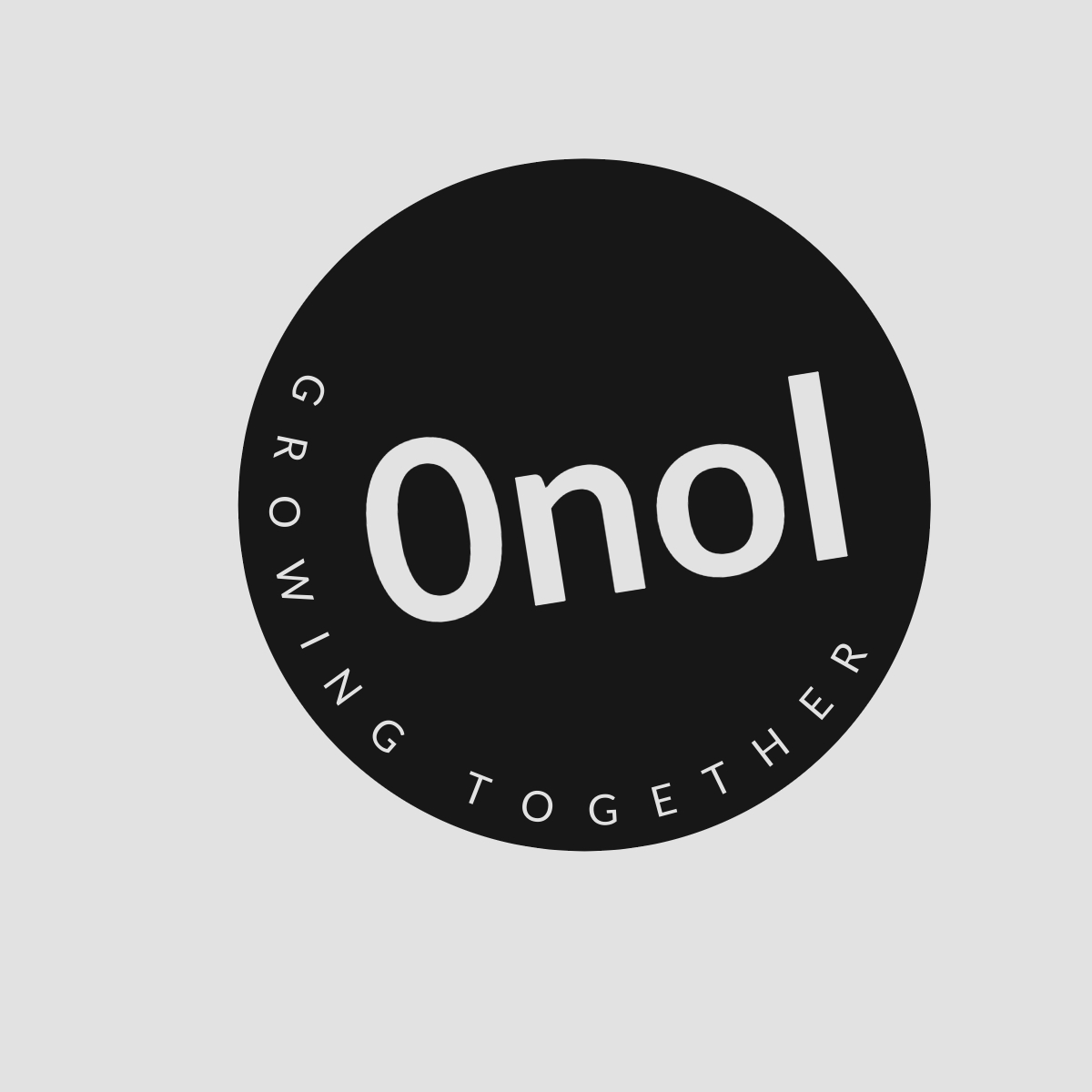How to See the MAC Address of Interfaces on a FortiGate Firewall
To view the MAC addresses of interfaces on a FortiGate firewall, you can use both the Command Line Interface (CLI) and the Graphical User Interface (GUI).
To view the MAC addresses of interfaces on a FortiGate firewall, you can use both the Command Line Interface (CLI) and the Graphical User Interface (GUI). Below are detailed steps for each method.
Using the CLI
-
Accessing the CLI:
- Connect to your FortiGate device using SSH or through the console port.
- Log in with your administrative credentials.
-
Viewing Interface Information:
- Once logged in, you can use the following command to display detailed information about all interfaces, including their MAC addresses:
show system interface - This command will provide a list of all configured interfaces along with their respective details, including the MAC address.
- Once logged in, you can use the following command to display detailed information about all interfaces, including their MAC addresses:
-
Filtering Specific Interface Information:
- If you want to see information for a specific interface, you can use:
get system interface - Replace
with the actual name of the interface (e.g.,port1,wan1, etc.). This will give you detailed information about that particular interface, including its MAC address.
- If you want to see information for a specific interface, you can use:
Using the GUI
-
Accessing the GUI:
- Open a web browser and enter the IP address of your FortiGate firewall.
- Log in using your administrative credentials.
-
Navigating to Network Interfaces:
- From the dashboard, go to Network > Interfaces.
- This section lists all network interfaces configured on your FortiGate device.
-
Viewing Interface Details:
- Click on any specific interface name from the list.
- A new window will open showing detailed settings for that interface, including its MAC address listed under “Physical Address” or “MAC Address”.
-
Summary View:
- Alternatively, you can also view a summary of all interfaces by navigating to Dashboard > Status, where some basic information about each interface is displayed, including their MAC addresses if configured correctly.
By following these steps in either CLI or GUI, you will be able to successfully retrieve and view the MAC addresses associated with each interface on your FortiGate firewall.
Authoritative Sources Used
-
Fortinet Documentation The official documentation provided by Fortinet offers comprehensive guides and command references for managing FortiGate devices effectively.
-
Fortinet Knowledge Base The knowledge base contains articles and troubleshooting tips related to various features and functionalities of FortiGate firewalls.
-
Networking Forums Reputable networking forums often have discussions and shared experiences from professionals who work with FortiGate devices, providing practical insights into commands and configurations.