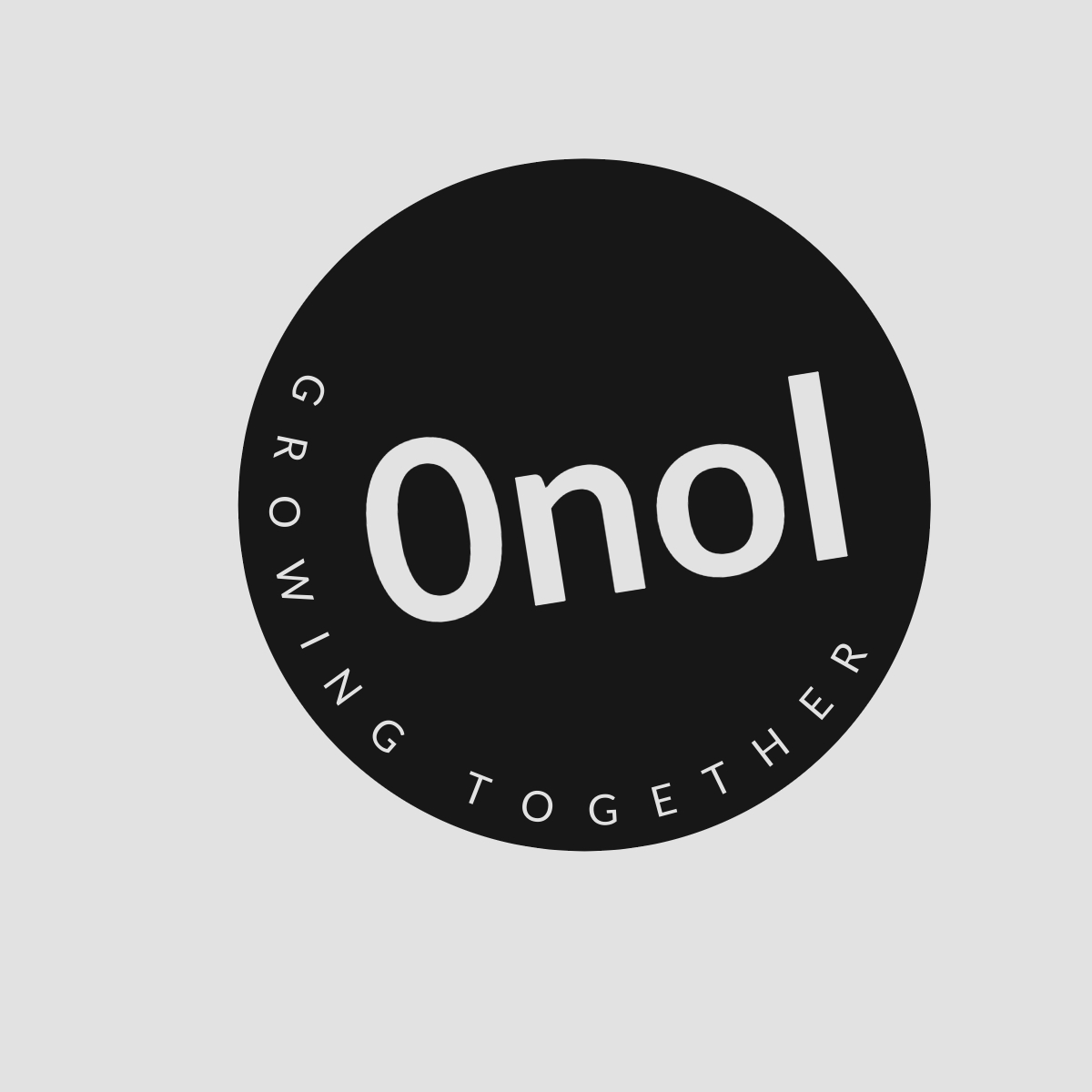Understanding the Issue with FortiClient VPN on OS X 10.11 El Capitan
FortiClient VPN Connectivity Issues on OSX 10.11 El Capitan. Following the installation of the GM candidate of Mac OS X 10.11 El Capitan, my FortiClient VPN ceased to function properly. Although the login process is successful, no data is being transmitted after establishing the connection - both incoming and outgoing traffic are at a standstill. This problem persists despite attempts to disable the firewall and System Integrity Protection.
The problem you are experiencing with FortiClient VPN on OS X 10.11 El Capitan is not uncommon, especially considering the changes and updates that come with new operating system releases. Below, I will outline a step-by-step approach to diagnose and potentially resolve the issue.
Step 1: Verify Compatibility
Before diving into troubleshooting, it is essential to confirm that your version of FortiClient VPN is compatible with OS X 10.11 El Capitan. Check the official Fortinet website or release notes for any updates regarding compatibility with this specific macOS version. If your current version of FortiClient is outdated, consider downloading the latest version that explicitly states support for El Capitan.
Step 2: Update FortiClient
If you find that your version of FortiClient is not compatible or outdated, download and install the latest version from the Fortinet Support site. After installation, restart your Mac and attempt to connect again.
Step 3: Check Network Configuration
Since you mentioned that it’s a split tunnel connection, ensure that your network configuration settings are correct:
- VPN Settings: Double-check the VPN settings in FortiClient to ensure they match those provided by your IT department or network administrator.
- DNS Settings: Sometimes DNS resolution issues can cause connectivity problems. Ensure that your DNS settings are correctly configured in both the VPN client and system preferences.
Step 4: Review System Preferences
Go through the following settings in System Preferences:
- Network Preferences: Make sure there are no conflicting network configurations (e.g., multiple active connections).
- Firewall Settings: Although you have already disabled it, double-check if there are any specific rules set up that might affect VPN traffic.
Step 5: Reset Network Configuration
If issues persist, resetting your network configuration may help:
- Go to
System Preferences>Network. - Select your active network connection (Wi-Fi or Ethernet) and click on
Advanced. - Remove any unnecessary configurations or profiles.
- Reboot your Mac after making changes.
Step 6: Check Logs for Errors
FortiClient provides logs which can be useful for diagnosing issues:
- Open FortiClient.
- Navigate to
Logswithin the application. - Look for any error messages or warnings during connection attempts which could provide clues about what might be going wrong.
Step 7: Reinstall FortiClient
If none of the above steps work, consider uninstalling and then reinstalling FortiClient completely:
- Use an uninstaller tool or manually remove all associated files from
/Applications,/Library/Application Support, and/Library/Preferences. - Download a fresh copy of FortiClient from the official site.
- Install it again and configure it as per your requirements.
Step 8: Contact Support
If after trying all these steps you still face issues, reaching out to Fortinet Support may be necessary as they can provide more tailored assistance based on their product’s specifics.
In conclusion, while there are several potential causes for connectivity issues with FortiClient on OS X 10.11 El Capitan, following these steps should help identify and resolve them effectively.
Authoritative Sources Used in Answering this Question:
- Fortinet Official Documentation
- Apple Developer Documentation
- MacRumors Forums