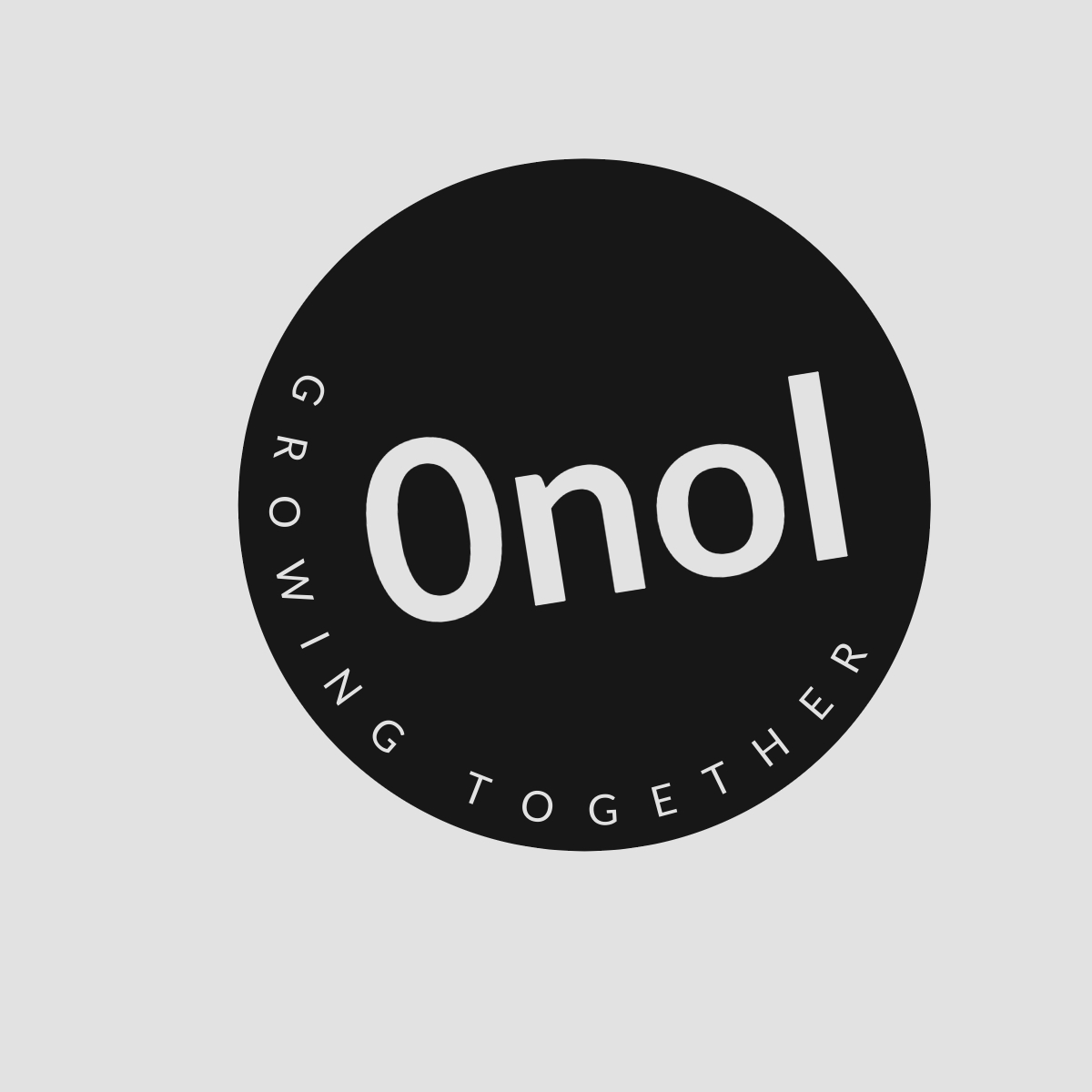Understanding the VPN Server Unreachable Error (-14) in FortiClient SSL VPN on Windows 10
The FortiClient SSL VPN is experiencing difficulty connecting to the designated VPN server, as suggested by the error message "VPN Server may be unreachable (-14)".
The error message “VPN Server may be unreachable (-14)” indicates that your FortiClient SSL VPN is having trouble connecting to the specified VPN server. This issue can arise due to various reasons, including network configuration, firewall settings, or client software issues. Below are detailed steps to troubleshoot and resolve this problem.
Step 1: Verify Network Connectivity
Before diving into specific configurations, ensure that your Windows 10 device has a stable internet connection. You can do this by:
- Opening a web browser and navigating to any website.
- Running a ping test to the VPN server’s IP address using Command Prompt:
- Press
Windows + R, typecmd, and hit Enter. - In the Command Prompt window, type
ping [VPN_SERVER_IP]and press Enter.
- Press
If you receive replies, your network connection is active. If not, there might be an issue with your internet connection or the server itself.
Step 2: Check VPN Configuration Settings
Ensure that you have correctly configured the FortiClient SSL VPN settings:
- Open FortiClient and navigate to the “VPN” section.
- Verify that you have entered the correct VPN server address (IP or hostname).
- Ensure that your username and password are correct.
- Check if any additional parameters (like port numbers) are required for your specific setup.
Step 3: Update FortiClient Software
Using an outdated version of FortiClient can lead to compatibility issues. Make sure you are using the latest version:
- Visit the official Fortinet website and download the latest version of FortiClient.
- Uninstall the current version from your system via Control Panel > Programs > Uninstall a program.
- Install the newly downloaded version and restart your computer.
Step 4: Adjust Firewall Settings
Windows Firewall or third-party firewalls may block VPN connections. To check this:
- Open Control Panel and go to “System and Security” > “Windows Defender Firewall.”
- Click on “Allow an app or feature through Windows Defender Firewall.”
- Ensure that FortiClient is allowed through both private and public networks.
- If you use third-party security software, check its settings as well.
You may also temporarily disable your firewall to see if it resolves the issue (remember to enable it afterward).
Step 5: Modify Network Adapter Settings
Sometimes, network adapter settings can interfere with VPN connections:
- Press
Windows + Xand select “Network Connections.” - Right-click on your active network adapter (Ethernet/Wi-Fi) and select “Properties.”
- In the list of items used by this connection, ensure that “Internet Protocol Version 4 (TCP/IPv4)” is checked.
- Click on it, then click “Properties,” ensuring it’s set to obtain an IP address automatically.
Step 6: Check for Conflicting Software
Certain software applications can conflict with VPN connections:
- Disable or uninstall any other VPN clients installed on your system.
- Temporarily disable antivirus software to see if it affects connectivity.
Step 7: Review Event Logs for Errors
Windows Event Viewer can provide insights into what might be causing connection issues:
- Press
Windows + R, typeeventvwr.msc, and hit Enter. - Navigate to “Windows Logs” > “Application” or “System” logs for any errors related to FortiClient or networking.
Step 8: Test Different Network Environments
Since you mentioned that it works on Android but not on Windows, try connecting from a different network environment (e.g., mobile hotspot) on your Windows device to rule out ISP-related issues.
Conclusion
By following these steps systematically, you should be able to diagnose and potentially resolve the error message “VPN Server may be unreachable (-14)” in FortiClient SSL VPN on Windows 10. If none of these solutions work, consider reaching out directly to Fortinet support for more tailored assistance based on their product specifications.
Authoritative Sources Used in Answering this Question:
- Fortinet Documentation
- Microsoft Support
- TechNet Forums