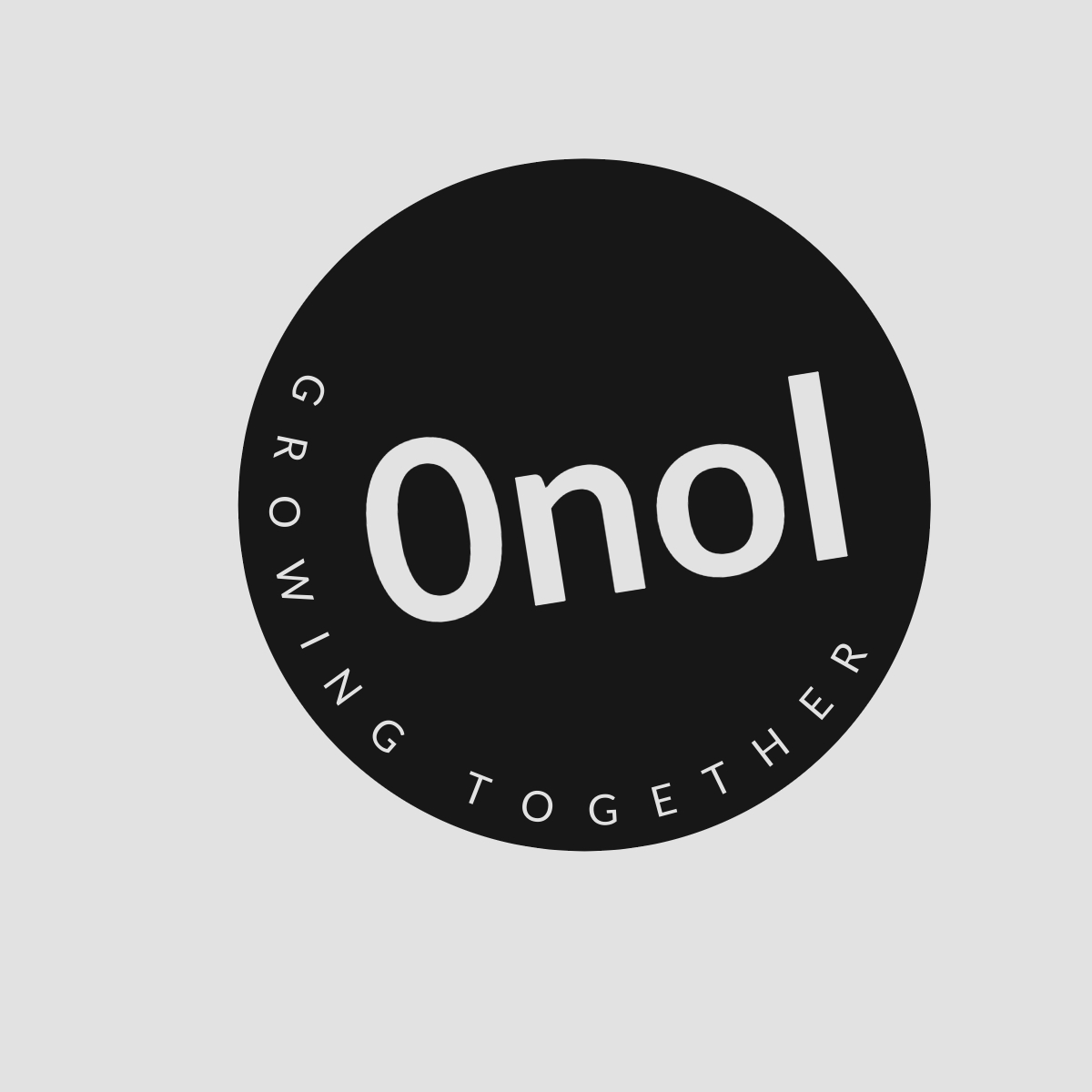Understanding the Windows 11 Start Menu Customization Options
Windows 11, Start button menu, make it show all apps by default. Why don't we get the option to choose how we want things to look?
The transition from Windows 10 to Windows 11 brought significant changes to the user interface, particularly with the Start menu. The new design emphasizes a centered layout and features pinned apps prominently, which has led to some frustration among users who prefer a more traditional approach.
1. Overview of the Windows 11 Start Menu
Windows 11 introduces a redesigned Start menu that is simplified and streamlined compared to its predecessor. The new menu consists of two main sections: “Pinned” apps at the top and “Recommended” items below. This design aims to provide quick access to frequently used applications while also suggesting files and applications based on user behavior.
2. Lack of Traditional All Apps List
One of the notable changes in Windows 11 is the removal of the traditional “All Apps” list that was easily accessible in Windows 10. Instead, users are encouraged to pin their most-used applications for quicker access. While this may enhance usability for some, it limits options for users who prefer a comprehensive list view of all installed applications.
3. Customization Options Available
While there is no direct option to revert back to the classic “All Apps” list view as seen in Windows 10, there are still some customization options available:
-
Accessing All Apps: You can still access all installed applications by clicking on the “Start” button and then selecting “All apps” at the top right corner of the Start menu. This will display a full list of your installed applications in alphabetical order.
-
Pinning/Unpinning Applications: If you do not want certain applications pinned, you can unpin them by right-clicking on any pinned app and selecting “Unpin from Start.” This allows you to customize what appears in your pinned section.
-
Using Folders: You can create folders within the pinned section by dragging one app over another. This helps organize your frequently used apps without cluttering your Start menu.
-
Taskbar Settings: You can also adjust taskbar settings by right-clicking on an empty space on the taskbar, selecting “Taskbar settings,” and customizing which icons appear there.
4. Feedback Mechanism
Microsoft has established feedback channels through which users can express their preferences regarding UI changes. Users can submit feedback via the Feedback Hub app included in Windows 11 or through Microsoft’s official website. This feedback is crucial as it informs future updates and potential feature adjustments based on user demand.
5. Future Updates
Microsoft regularly updates Windows 11, including its features based on user feedback. While there is currently no option for reverting entirely back to a previous style, it’s possible that future updates may introduce more customization options or alternative views for users who prefer different layouts.
In summary, while Windows 11 does not offer an exact replica of the previous Start menu’s functionality, it does provide some methods for accessing all apps and customizing your experience within its framework.
Answer: Currently, there is no option in Windows 11 to revert completely back to a traditional All Apps list like in Windows 10; however, you can access all installed applications through the ‘All apps’ button at the top right corner of the Start menu and customize pinned items as needed.
Top Authoritative Sources Used in Answering this Question:
-
Microsoft Support
- Microsoft’s official support site provides detailed documentation about features and functionalities within their operating systems, including customization options available in Windows 11.
-
Windows Central
- A reputable technology news site that covers updates related to Microsoft products extensively, offering insights into user experiences and tips for navigating new features effectively.
-
TechRadar
- A well-known technology publication that reviews software updates and provides guides on how users can adapt to changes in operating systems like Windows 11, including practical advice on customization options.