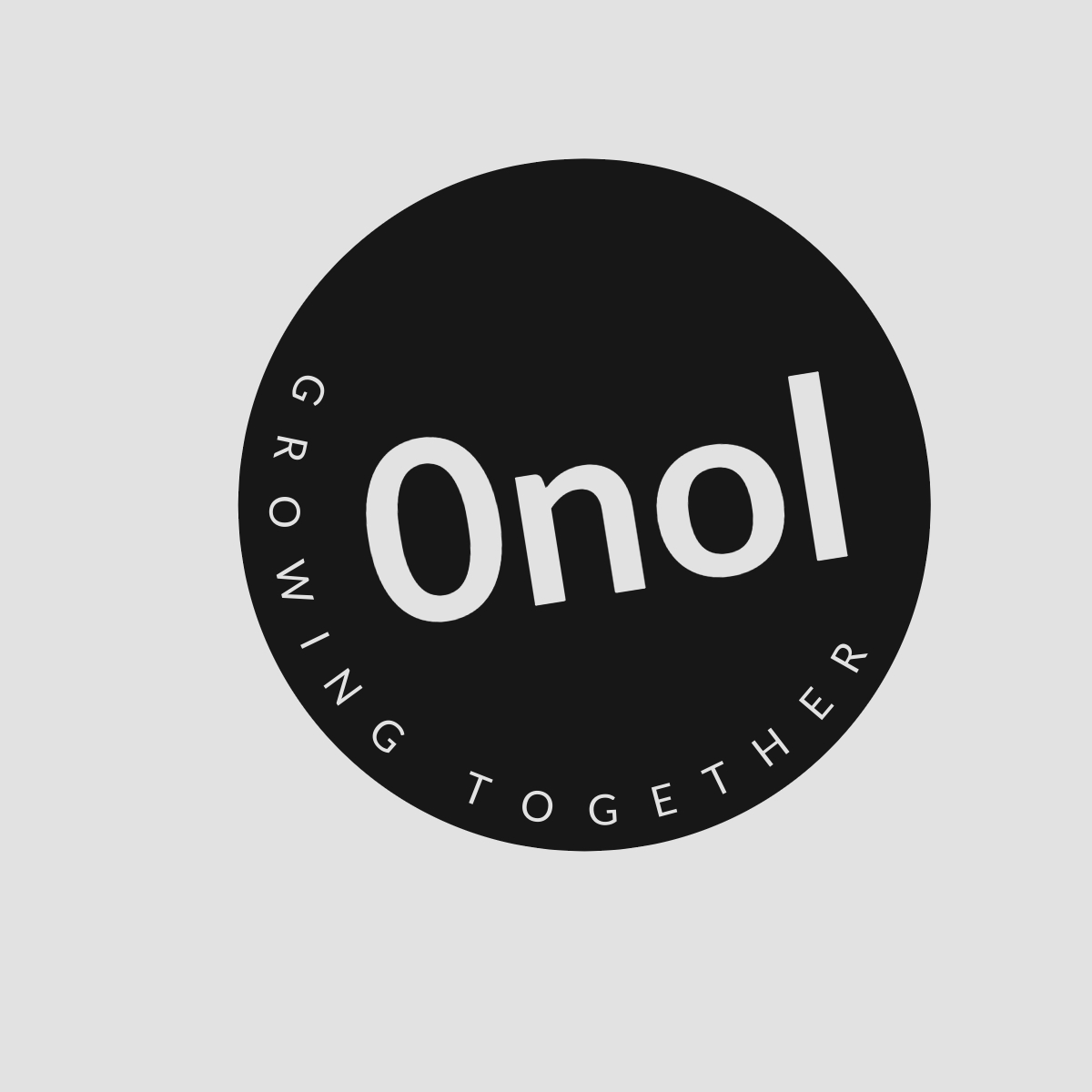Concur Mobile App Log in not work, How to Resolve it?
I have made multiple attempts to reset my password, log in, and set a pin, but unfortunately, none of these actions have been effective. While I am unable to access the mobile app, I can still use my laptop password to log in and access Concur without any problems.
It seems you are experiencing difficulties logging into the Concur Mobile App, despite being able to access your account on a laptop without any issues. This situation can arise due to several factors, including app-specific settings, device compatibility, or network issues. Below is a step-by-step guide to troubleshoot and resolve your login problem.
Step 1: Verify Your Credentials
Even though your password works on the laptop, ensure that you are entering the same credentials in the mobile app. Pay attention to:
- Case Sensitivity: Passwords are case-sensitive; ensure that Caps Lock is not enabled.
- Special Characters: If your password contains special characters, make sure they are entered correctly.
- Username/Email: Confirm that you are using the correct username or email associated with your Concur account.
Step 2: Check for App Updates
Sometimes, older versions of apps can cause login issues.
- Go to your device’s app store (Google Play Store for Android or Apple App Store for iOS).
- Search for “Concur” and check if there is an update available.
- If there is an update, download and install it.
Step 3: Clear App Cache and Data
Clearing the cache and data can resolve many app-related issues.
For Android:
- Go to Settings > Apps > Concur.
- Tap on Storage.
- Select Clear Cache, then tap on Clear Data.
For iOS:
- Unfortunately, iOS does not allow clearing cache directly; however, you can uninstall and reinstall the app.
- To do this, press and hold the Concur app icon until it jiggles, then tap the “X” to delete it.
- Reinstall from the App Store.
Step 4: Check Network Connection
Ensure that your mobile device has a stable internet connection:
- Try switching between Wi-Fi and mobile data to see if one works better than the other.
- Restart your router if you’re using Wi-Fi or toggle airplane mode on and off.
Step 5: Disable VPN or Proxy Settings
If you are using a VPN or proxy service on your mobile device, it might interfere with the login process:
- Temporarily disable any VPN or proxy settings and try logging in again.
Step 6: Reset PIN Again
Since you’ve mentioned setting a PIN but still facing issues:
- Open the Concur Mobile App.
- On the login screen, look for an option like “Forgot PIN?” or “Reset PIN.”
- Follow the prompts to reset it again.
Make sure you remember this new PIN as it will be required for future logins.
Step 7: Contact Support
If none of these steps work, consider reaching out to Concur support directly:
- Visit their official support page for contact options.
- Provide them with detailed information about your issue including what troubleshooting steps you’ve already taken.
By following these steps systematically, you should be able to identify and potentially resolve the issue preventing you from logging into the Concur Mobile App.
Top 3 Authoritative Sources Used:
- SAP Concur Support
- Apple Support Documentation
- Google Play Help Center