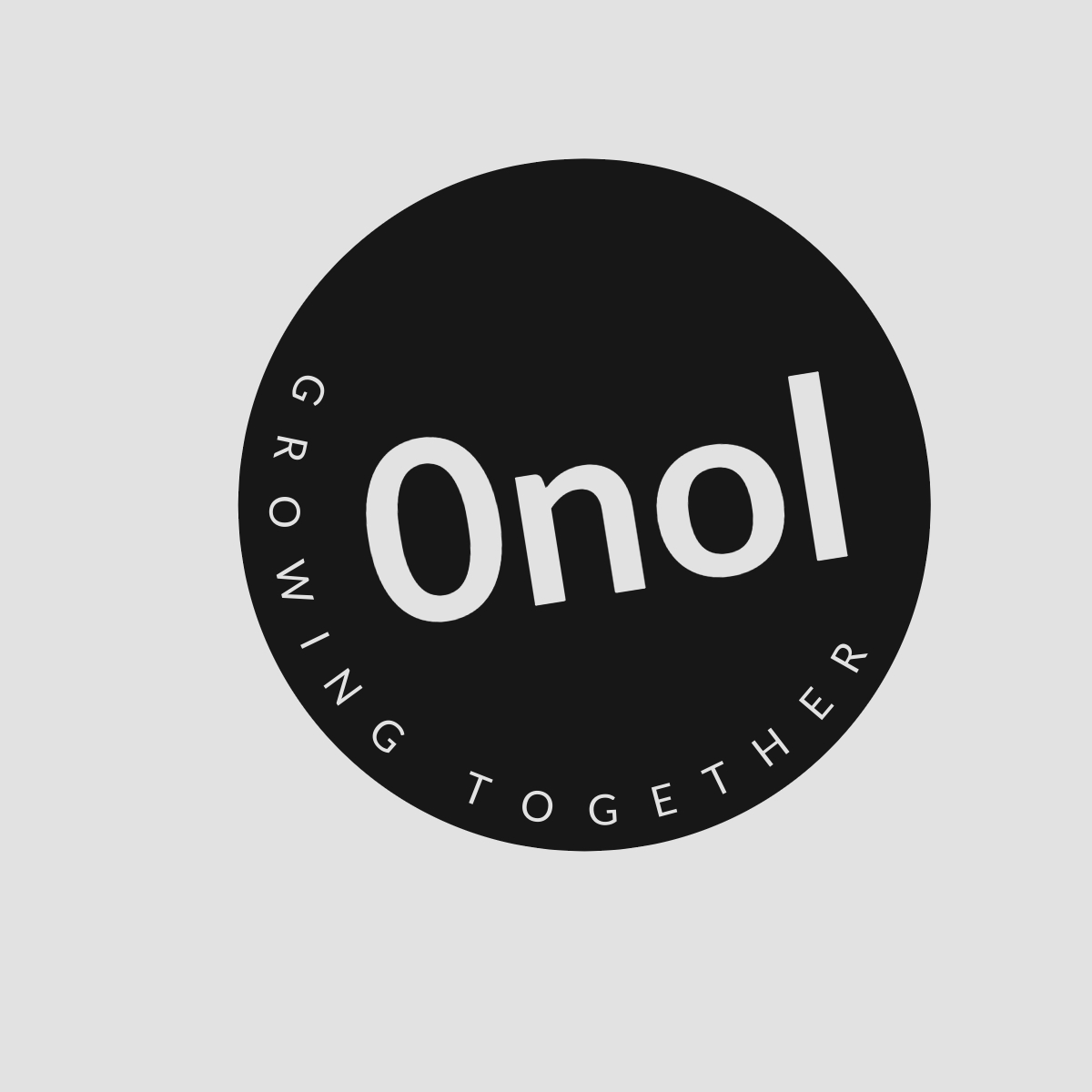Understanding the Issue with SAP Concur Mobile App Login
Cannot login to Concur Mobile App. I can easily access the Concur website from my laptop, but I'm experiencing difficulty logging into the Concur mobile app on my iPhone or iPad. The message I receive states, "Unable to Sign In. We are unable to sign you in at this time. Please contact your company's help desk or travel/expense department." Despite reaching out to my company's support, they have informed me that they do not provide assistance for the app. I am currently unable to find a way to contact SAP Concur for help. Can anyone offer assistance with this issue?
It seems you are experiencing difficulties logging into the SAP Concur mobile app on your iPhone or iPad, despite being able to access the website without any issues. The error message you received indicates that there may be a problem with your account settings, app configuration, or connectivity. Below is a step-by-step guide to troubleshoot and potentially resolve this issue.
Step 1: Verify Your Credentials
Ensure that you are entering the correct username and password for your SAP Concur account. Sometimes, mobile apps can be more sensitive to input errors than web browsers. Double-check for:
- Correct spelling of your username.
- Correct case sensitivity (uppercase/lowercase).
- Any accidental spaces before or after your credentials.
Step 2: Check Network Connectivity
Make sure that your iPhone or iPad has a stable internet connection. You can do this by:
- Switching between Wi-Fi and cellular data to see if one works better than the other.
- Restarting your router if you’re using Wi-Fi.
- Testing other apps or websites to confirm that your internet connection is functioning properly.
Step 3: Update the App
Ensure that you have the latest version of the SAP Concur mobile app installed on your device. Updates often include bug fixes and improvements that could resolve login issues. To check for updates:
- Open the App Store on your device.
- Tap on your profile icon at the top right corner.
- Scroll down to see pending updates and release notes.
- If an update for SAP Concur is available, tap “Update.”
Step 4: Clear Cache and Data (if applicable)
While iOS does not allow users to clear cache in the same way as Android devices, uninstalling and reinstalling the app can effectively clear any corrupted data:
- Press and hold the SAP Concur app icon until it jiggles.
- Tap on the “X” to delete it.
- Go to the App Store, search for SAP Concur, and reinstall it.
Step 5: Check Account Permissions
Sometimes, specific permissions or settings within your company’s configuration might restrict access through mobile devices:
- Contact your IT department again to ensure that there are no restrictions placed on mobile logins for your account type.
- Ask if there are any specific configurations required for accessing SAP Concur via mobile.
Step 6: Reset Password
If all else fails, consider resetting your password as a last resort:
- On the login screen of the app, tap “Forgot Password?”
- Follow the prompts to reset it via email or SMS verification.
After resetting, try logging in again with your new password.
Step 7: Contact SAP Concur Support Directly
If none of these steps resolve your issue, reaching out directly to SAP Concur support may be necessary:
- Visit SAP Concur’s official support page.
- Look for contact options such as live chat or email support.
- Provide them with detailed information about your issue including error messages and troubleshooting steps you’ve already taken.
By following these steps systematically, you should be able to identify and potentially resolve why you’re unable to log into the SAP Concur mobile app.
Top 3 Authoritative Sources Used in Answering this Question:
- SAP Help Portal
- Apple Support
- Concur Community Forums