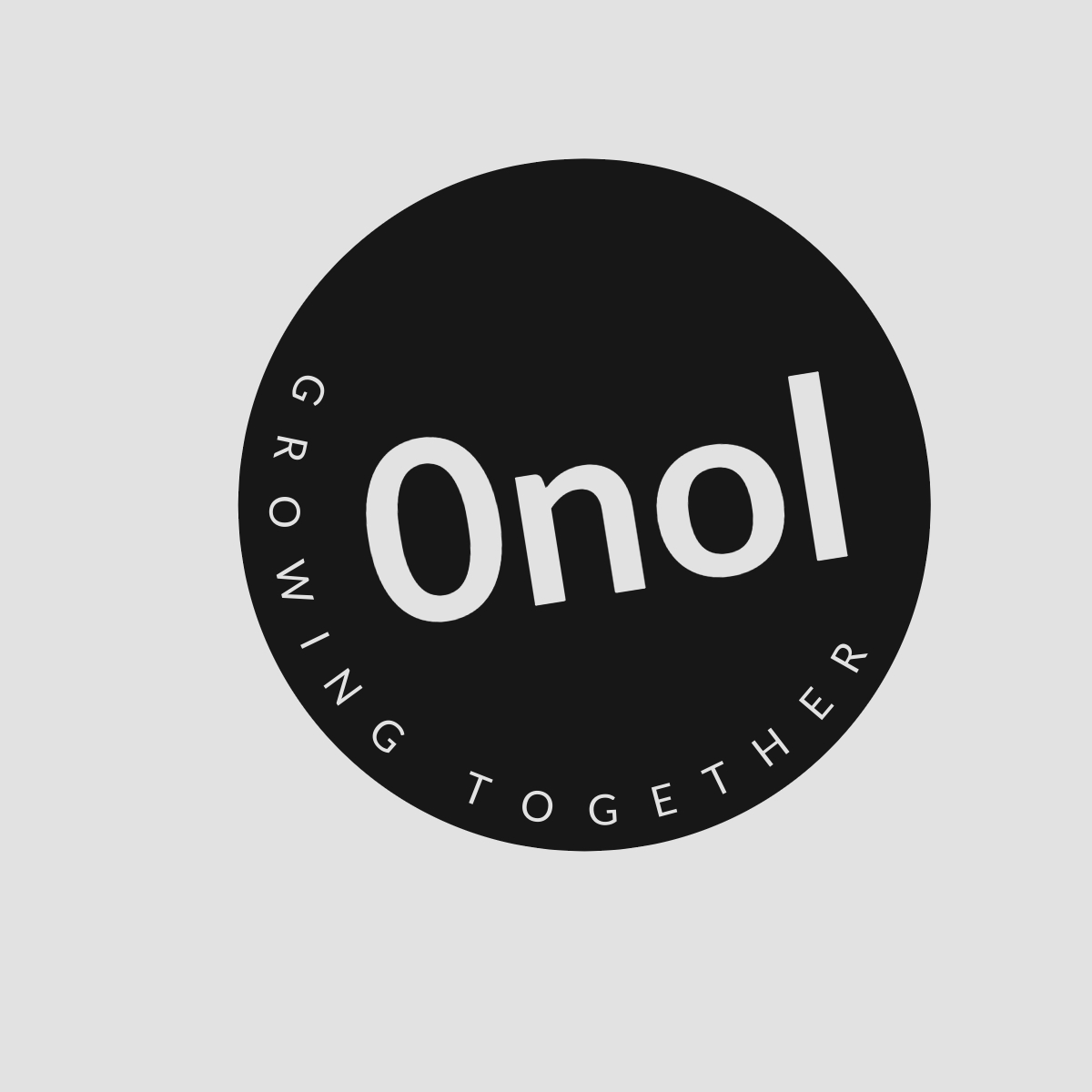Step-by-Step Troubleshooting for Accessing the Southwest Website on Your Computer
For more than a year now, I have encountered difficulties in accessing the Southwest website on my computer. Interestingly, I have no trouble opening it on my phone. Could someone kindly offer guidance on resolving this issue? I greatly prefer using my computer for browsing and booking flights.
If you are unable to access the Southwest Airlines website on your computer but can do so on your phone, there could be several underlying issues. Below is a comprehensive guide to troubleshoot and resolve this problem.
1. Check Internet Connection
- Ensure Connectivity: Confirm that your computer is connected to the internet. You can do this by trying to access other websites.
- Restart Router/Modem: If you experience connectivity issues, restart your router or modem.
2. Clear Browser Cache and Cookies
- Access Browser Settings: Open your web browser and go to settings (usually found in the upper right corner).
- Clear Browsing Data: Look for options like “Privacy” or “History,” then select “Clear browsing data.” Make sure to include cached images/files and cookies.
- Restart Browser: After clearing, close and reopen the browser before attempting to access the Southwest website again.
3. Disable Browser Extensions
- Check Extensions/Add-ons: Some extensions may interfere with website loading.
- Disable Extensions: Go into your browser’s settings and disable all extensions temporarily. Try accessing the Southwest site again.
- Re-enable Extensions One by One: If it works after disabling, re-enable them one at a time to identify which one is causing the issue.
4. Try a Different Browser
- Install Another Browser: If you primarily use Chrome, try Firefox, Edge, or Safari (depending on your operating system).
- Access Website Again: Open the new browser and attempt to visit the Southwest Airlines website.
5. Update Your Web Browser
- Check for Updates: Ensure that your web browser is up-to-date as older versions may have compatibility issues with certain websites.
- Update if Necessary: Follow prompts to update if an update is available.
6. Disable VPN or Proxy Settings
- Check VPN/Proxy Usage: If you are using a VPN or proxy service, it might be blocking access.
- Disable Temporarily: Turn off any VPN or proxy settings and try accessing the site again.
7. Check Firewall/Antivirus Settings
- Review Security Software Settings: Sometimes firewall or antivirus software can block certain websites.
- Temporarily Disable Security Software: Disable these programs momentarily to see if they are causing the issue (remember to enable them afterward).
8. Flush DNS Cache
- Open Command Prompt (Windows):
- Press
Windows Key + R, typecmd, and hit Enter. - Type
ipconfig /flushdnsand press Enter.
- Press
For Mac:
- Open Terminal from Applications > Utilities.
- Type
sudo killall -HUP mDNSResponderand press Enter.
9. Check Hosts File
- The hosts file can sometimes block specific domains.
- On Windows, navigate to
C:\Windows\System32\drivers\etc\hosts. - On Mac, open
/etc/hostsin a text editor with administrative privileges. - Ensure there are no entries blocking southwest.com.
- On Windows, navigate to
10. Contact Support
If none of these steps resolve your issue:
- Consider reaching out directly to Southwest Airlines customer support for assistance regarding potential account-related issues or technical problems with their site.
By following these steps systematically, you should be able to identify what is preventing you from accessing the Southwest Airlines website on your computer.
Authoritative Sources Used in Answering this Question
-
Southwest Airlines Official Support Page
- Provides troubleshooting tips specifically related to accessing their website and services.
-
Google Chrome Help Center
- Offers guidance on clearing cache, cookies, managing extensions, and other browser-related troubleshooting techniques.
-
Microsoft Support Documentation
- Contains information about network troubleshooting including DNS flushing and firewall settings relevant for Windows users.