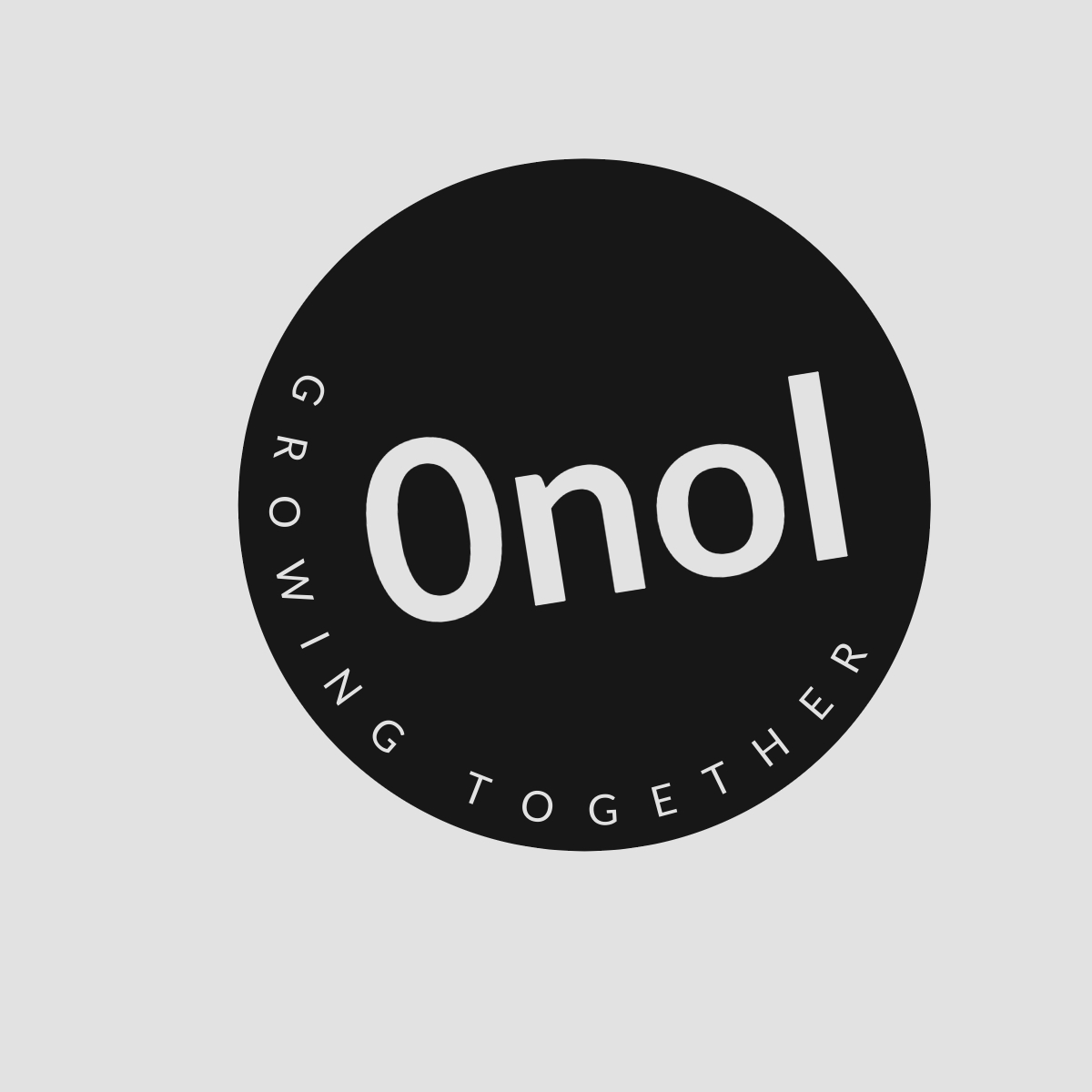Understanding the Error Code 400304824 on Southwest.com
1. Upon signing in to Southwest.com and accessing "my account" to view my list of trips, selecting the dropdown menu on the right and clicking on "detail" results in receiving Error Code 400304824.
When encountering an error code like 400304824 while trying to access your trip details on Southwest Airlines’ website, it can be frustrating. This issue appears to be specific to your computer and may stem from a variety of factors. Below are some potential causes and solutions to help you troubleshoot this problem step by step.
Step 1: Check Browser Compatibility
First, ensure that you are using a compatible version of Google Chrome. Sometimes, websites may not function properly if the browser is outdated or if there are compatibility issues.
- Update Chrome: Go to the menu (three dots in the upper right corner) > Help > About Google Chrome. This will check for updates and install them if available.
- Try Incognito Mode: Open an incognito window (Ctrl + Shift + N) and log into your account. This mode disables extensions that might interfere with website functionality.
Step 2: Clear Cache and Cookies Again
Although you’ve already cleared your browser history and cookies, it’s worth doing it again specifically for Southwest.com:
- Open Chrome.
- Click on the three dots in the upper right corner.
- Go to More Tools > Clear Browsing Data.
- Select “All time” as the time range.
- Check both “Cookies and other site data” and “Cached images and files.”
- Click “Clear data.”
After clearing, restart your browser and try accessing your account again.
Step 3: Disable Browser Extensions
Certain browser extensions can cause conflicts with website functionalities:
- Go to chrome://extensions/ in your address bar.
- Disable all extensions by toggling them off.
- Restart Chrome and attempt to access your trip details again.
If this resolves the issue, you can enable extensions one by one to identify which one is causing the problem.
Step 4: Check Network Settings
Sometimes network settings or firewall configurations can block certain functionalities:
- Disable VPNs or Proxies: If you’re using a VPN or proxy service, try disabling it temporarily to see if that resolves the issue.
- Check Firewall Settings: Ensure that your firewall isn’t blocking any part of Southwest.com.
Step 5: Test with Another User Profile
Creating a new user profile in Chrome can help determine if the issue is related to your current profile:
- Click on your profile icon in the top right corner of Chrome.
- Click “Add” to create a new profile.
- Log into Southwest.com using this new profile and check if you can access trip details without errors.
Step 6: Contact Customer Support
If none of these steps resolve the issue, it may be beneficial to contact Southwest Airlines customer support directly:
- Provide them with detailed information about what you have tried so far.
- Mention that this issue occurs only on one computer while other devices work fine.
This could help them diagnose whether there’s an account-specific issue or something related to their website’s interaction with your device.
Conclusion
By following these steps systematically, you should be able to identify what is causing Error Code 400304824 when accessing trip details on Southwest.com from your computer specifically. If all else fails, reaching out directly for support will likely yield further assistance tailored to resolving this unique situation.
Top 3 Authoritative Sources Used:
- Southwest Airlines Official Website
- Google Chrome Help Center
- Tech Support Forums